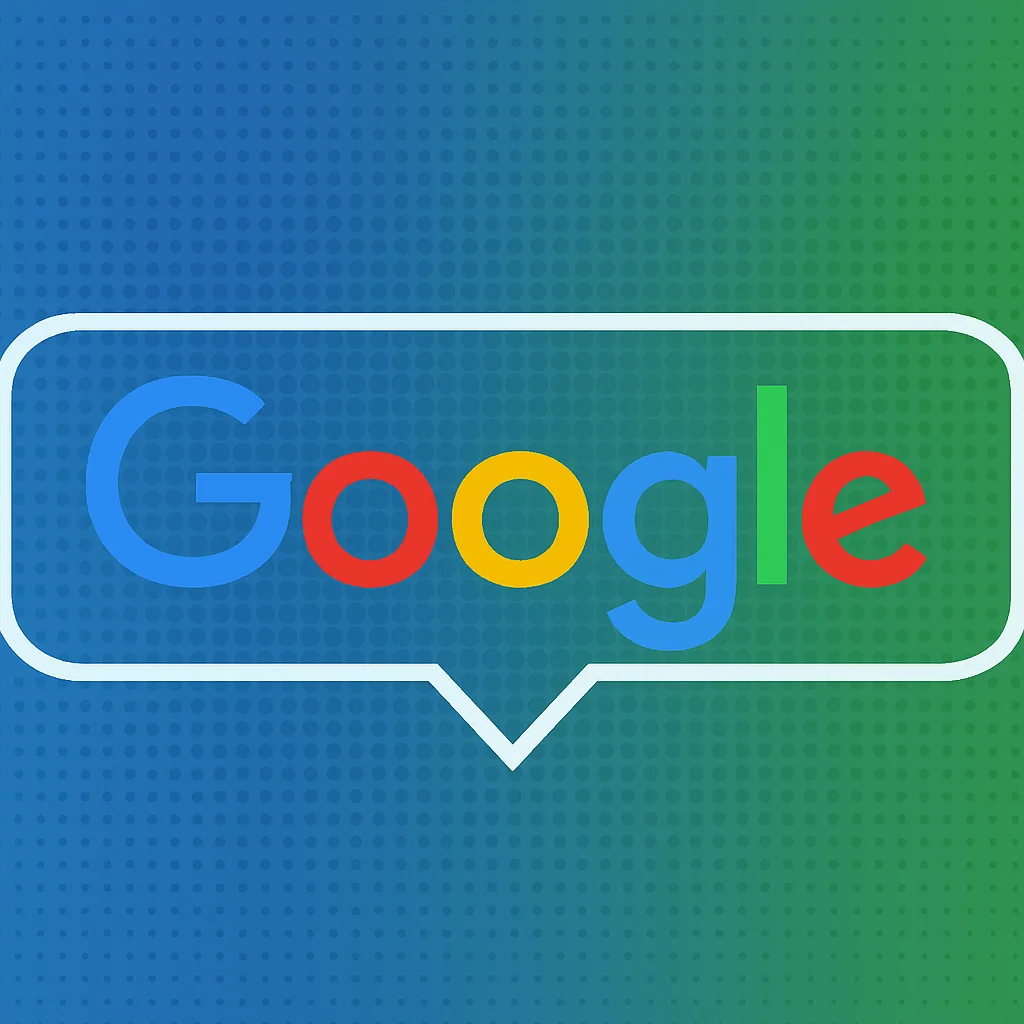How to Use a Gmail Live Checker – Step-by-Step Guide
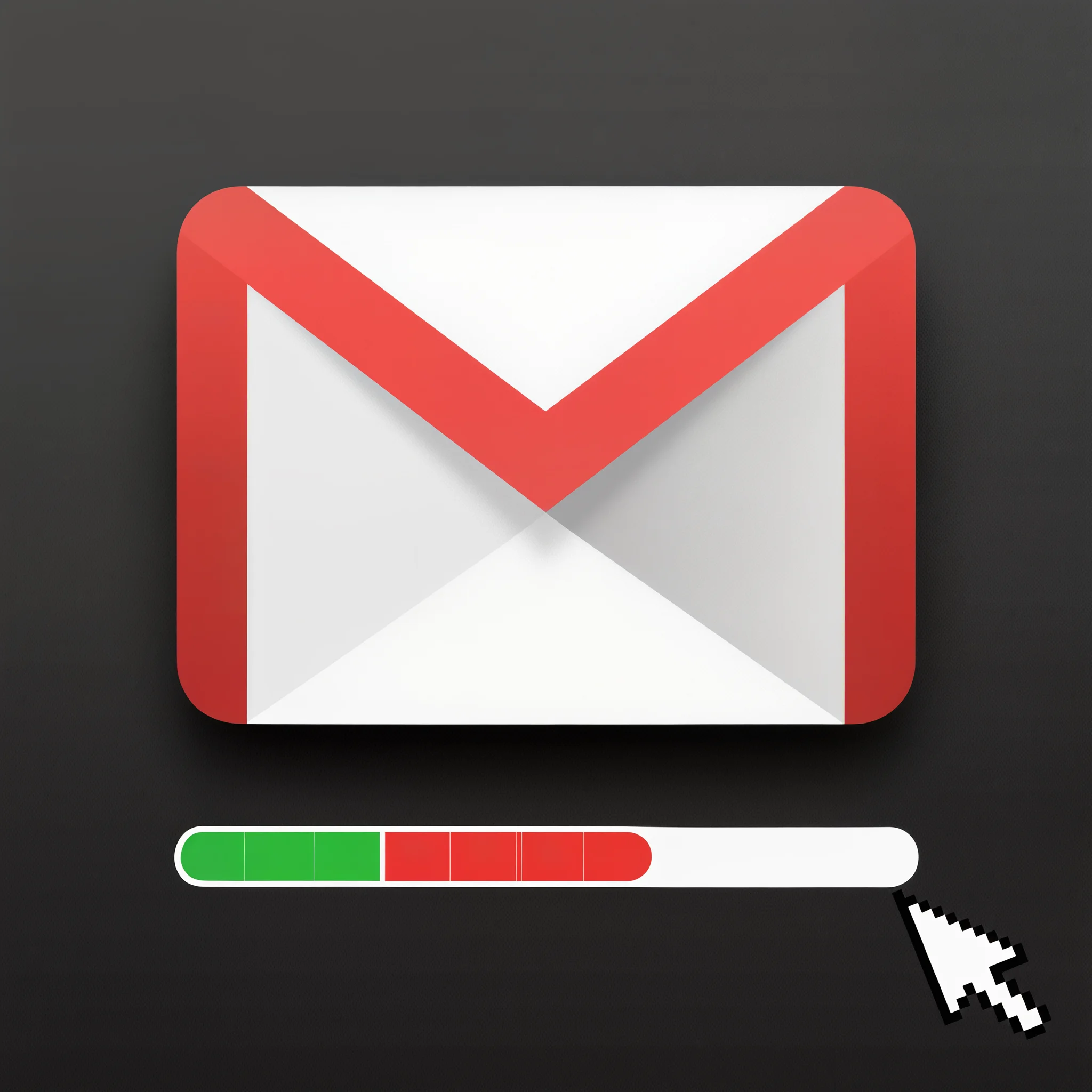
How to Use a Gmail Live Checker – Step-by-Step Guide
If you're working with Gmail combos, mailpass lists, or bulk email datasets, knowing how to use a Gmail live checker properly is essential. Here's a complete guide that walks you through the process — no login or technical skills required.
Step 1: Prepare Your Email List
Start by gathering the Gmail addresses you want to validate. Make sure they’re in plain text format (.txt or .csv). You can use raw Gmail lists or full combos.
Step 2: Upload to the Tool
Go to the Gmail live checker page and locate the upload section. Drag and drop your file, or paste the list into the provided field. The tool supports bulk input with thousands of entries.
Step 3: Start the Verification
Click the "Start Checking" button. The tool will begin scanning each Gmail address, determining if it's live (active) or dead (inactive or disabled). No login is needed — it uses secure backend protocols.
Step 4: Review Your Results
Once completed, you’ll see a breakdown of which Gmail accounts are live and which are dead. Most tools show percentages, and many offer export options to save the results as .txt or .csv.
Step 5: Clean Your List
Download only the valid (live) Gmail addresses and use them in your campaigns, login systems, or applications. Remove the dead ones to avoid bounces and improve accuracy.
Final Thoughts
Using a Gmail live checker doesn’